Uploading Firmware
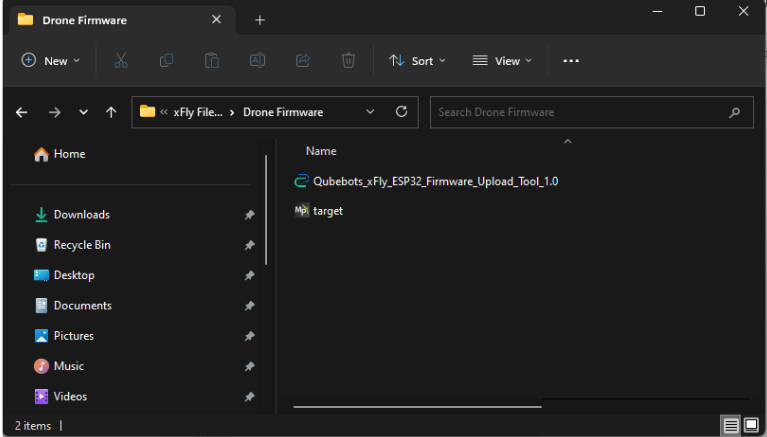
1. Connect the Drone through the Micro USB port to your PC.
2. Turn on the drone.
3. Open “Qubebots_xFly_ESP32_Firmware_Upload_Tool_1.0”.

4. Select the Serial Port of the drone. (You can find this through the Device Manager). If the dropdown does not show any Serial Ports click Refresh.
5. Click Browse and select the firmware BIN file named ” target.bin “.

6. Click Upload.
Controlling Drone with Mobile app
- Install the Qubebots App using the APK file
- Connect your mobile to the drone WIFI Network “QubeBots XFly” (PW – 12345678). (The drone battery must be connected and turned on.)

- Open the Qubebots App

- Wait until to status turn “Connected”.

- There are 3 modes of control for the drone.
- Full Manual Control – After selecting this and arming the drone you can manually control the drone position using the right joystick and the thrust of the drone using the left joystick.

2. Altitude and Position Maintenance. – This is fully self-operational and the drone keeps its position and altitude when the drone is armed. BUT PLEASE NOTE THAT FOR THIS TO WORK THE GROUND MUST HACE AN IDENTIFIABLE DESIGN PATTRN ON IT SO THAT THE DRONE CAN IDENTIFY IF ITS MOVING ON THE HORIZONTAL PLANE.

3. Altitude Maintenance. – The drone only maintains the altitude and the position has to me controlled by the right joystick. You can change maintained altitude using the left joystick.

- Move the left joystick Down and Left and hold to arm the drone.

- Move the left joystick Down and Right and hold to disarm the drone. IF YOU DO THIS WHILE THE DRONE IS IN AIR THE PROPELLERS WILL STOP AND THE DRONE WILL FALL. SO it is advised to land the drone before disarming.
