Firmware Reflashing
The X-Fly comes preloaded with the latest firmware, ensuring optimal performance right out of the box. However, if you need to configure the device and re-flash the firmware, please follow the provided guide.
Guidelines for Uploading X-Fly Firmware for Windows
- Connect the Drone:
- Use a Micro USB cable to connect your drone to your PC.
2. Turn On the Drone:
- Power on the drone.
3. Open Firmware Upload Tool:
- Download and open the Qubebots xFly ESP32 Firmware Upload Tool 1.0.
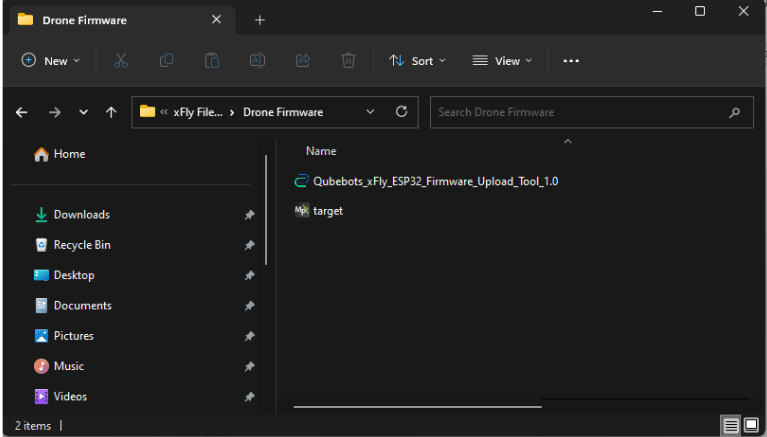
4. Select Serial Port:
- In the tool, select the serial port of your drone. You can find the serial port through the Device Manager. If no serial ports appear in the dropdown, click refresh.
5. Select Firmware File:
- Click the “Browse” button and navigate to select the firmware BIN file named
target.binfrom the firmware ZIP file.
- Click the “Browse” button and navigate to select the firmware BIN file named
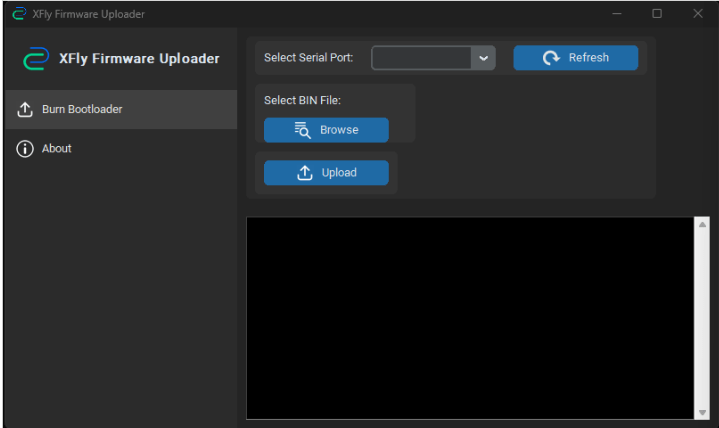
6. Upload Firmware:
- Click the “Upload” button to start uploading the firmware to your drone.
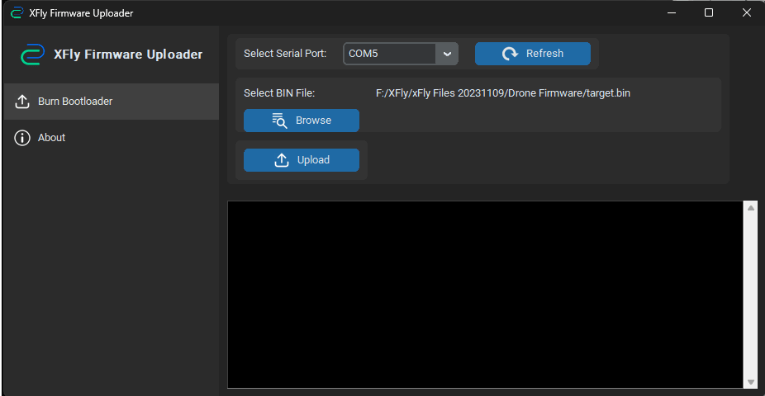
Guidelines for Uploading X-Fly Firmware for Mac
- Download ESPTools:
- Visit the ESPTools GitHub Repository and download the tool.
2. Extract Files:
- Extract the downloaded files to a desired location on your computer.
3. Download Firmware:
- Download the Firmware bin file from this link.
4. Prepare Files:
- Extract
target.zipand add thetarget.binfile to theesptool-masterfolder.
- Extract
5. Open Terminal:
- Launch the terminal application on your computer.
- Navigate to the
esptool-masterfolder using thecdcommand:
cd path/to/esptool-master
6. Connect Your Drone:
- Connect your XFly drone to your Mac via USB.
7. Identify USB Port:
- List USB devices by typing:
ls /dev/tty.*
- Note the port name (e.g.,
/dev/tty.usbserial-0001).
- Note the port name (e.g.,
8. Flash Firmware:
- Run the following command, replacing
your_port_namewith your actual port name:
- Run the following command, replacing
sudo ./esptool.py --port your_port_name write_flash 0x00000 target.bin
- Example:
sudo ./esptool.py --port /dev/tty.usbserial-0001 write_flash 0x00000 target.bin
9. Enter Password:
- When prompted, type your Mac password to proceed.
10. Install Python (if needed):
- If you encounter the error
env: python: No such file or directory, install Python by running:
- If you encounter the error
brew install python
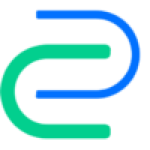
QubeBots Pvt Ltd is a startup that focuses on developing Edutech products to support the global STEM Education system.
Contact us
hello@qubebots.com
+94 77 069 5151
Colombo, Sri Lanka